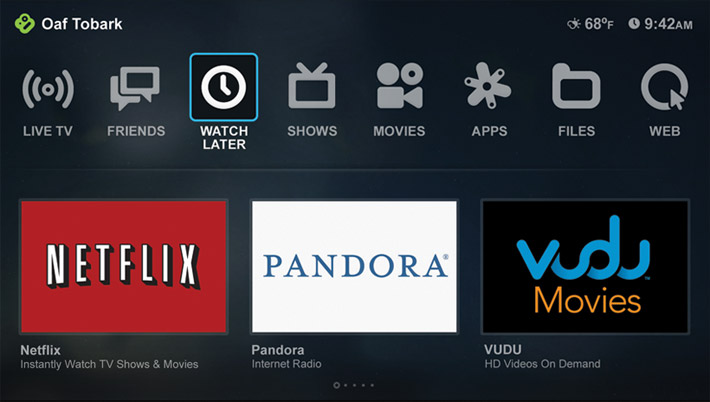What is Boxee Box?
D-Link’s Boxee box is media streaming set-top box (STB) that developed to run Boxee HTCP software. Like many TV boxes, Boxee operates by connecting it to your TV through an HDMI cable. You can play any content directly from your USB or any network device on Boxee. You can also get access to a wide range of audio and video content on the internet. A Boxee box provides HD streaming and usually comes with 2 integrated USB ports, an SD card, an HDMI cable and a remote control to enjoy all kinds of online media streaming. Although it looks larger in pictures, the Boxee box is in fact much more compact in real life. In order to run your Boxee box, you need to register for an account or sign up using your Facebook account. This means that you can share what you are watching on Boxee with your social media friends. You can share your feed on Facebook, Twitter or Google Buzz. Only copyrighted and regionally restricted content cannot be viewed on Boxee box. For that reason and more, many Boxee users use VPN services to be able to bypass geo-restrictions and get access to blocked content on Boxee. In this tutorial, we will help you configure your VPN connection on Boxee box.
Setting Up VPN on Boxee Box
Follow the steps below to correctly configure your VPN connection on your Boxee box.
1- From your Boxee Box menu, go to “Settings”.
2- You will be directed to a new window, select “Network”.
3- Click on “VPN” to set the settings for your VPN connection.
4- As for “Connection Type”, select “PPTP”.
5- In the “Server” field, enter the IP address of the VPN server you want to connect to.
6- Enter your VPN username in the “Account” field, and then insert your VPN password in the “Password” field.
7- Mark the checkbox next to “Encryption required” to enable it.
8- Next, click on “Connect”.
You have now successfully connected VPN to your Boxee box.