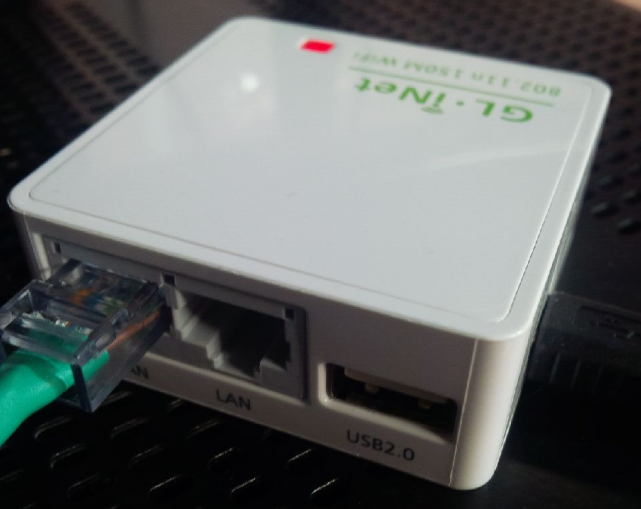
OpenVPN is considered the most secure Virtual Private Network or VPN protocol offered by VPN services. In this tutorial we will show you the detailed, step-by-step, procedure of how to manually setup a VPN’s OpenVPN connection on your GL.iNet router and through that process you will be able to secure any device connected to the internet through this GL.iNet router with all the benefits of the VPN connection.
Before we start you must make sure of having the following:
1- A fully operating internet connection
2- Your GL.iNet should support OpenVPN
3- An active subscription to a reliable VPN service that supports OpenVPN protocol among its security protocols
Configuring OpenVPN on GL.iNet Router
First: Logging in to your GL.iNet Router
1- Once you are connected to the internet, open your internet browser
2- In the address bar enter the local IP address of your GL.iNet router (usually it’s 192.168.1.1 or 192.168.0.1 and if not you can refer to your router’s catalogue)
3- This will take you to the administrator login page where you will enter your router’s username and password
Second: Configuring OpenVPN
1- At the top of the page, click to open the tab labeled “OpenVPN”
2- From the website of your VPN provider, download the OpenVPN configuration file related to the VPN server you want to connect to
3- After the file has been downloaded, drag it into the box labeled “Upload ovpn”
4- A pop-up window will appear asking you to enter your VPN credentials. Once you enter the credentials, click on “Submit”
5- Back in the “Settings” section of the “Ovpn Manager”, click to check the checkbox labeled “Enable”
6- Click on “Apply”
7- In the section labeled “Status”, it will show you once a successful connection has been established
Once the field labeled “OpenVPN is” displays “Connected”, that means that you have successfully configured a VPN’s OpenVPN connection on your GL.iNet router and from now on all devices that are connected to the internet through this router will benefit from the online security, online privacy, and online freedom provided through this OpenVPN connection.


