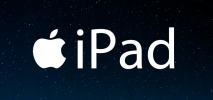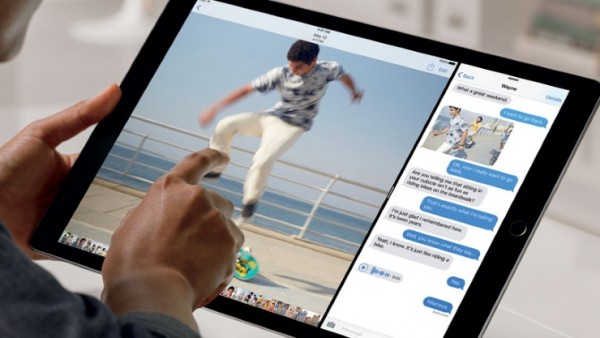
Do you have a pokey iPad that constantly bogs down? It does not matter if your iPad is old or new, even with the latest iPad released with the highest processing power, you may find it bogging down. There are many reasons why your iPad is running slow; it could be due to a slow internet connection or issues with applications running on the device, or others. Fortunately, all this can be easily fixed to get your iPad back on track and running as smooth as a butter knife. In this guide, we will show you some tricks to speed up your iPad. Scroll down for more details.
Close Current APPs
This is one of the most common reasons why your iPad is slowing down. The problems mostly lies within an application rather than the device itself. Notice if there is any app that is behaving oddly, by that we mean running slower than usual. If so, then what is done normally in this case is to press the “Home” button, close the currently running app, and then run it one more time. But does pressing the “Home” button and closing the app actually closes the app? No, not really. What happens is that this procedure only suspends the application and keeps it frozen in the background. It does not terminate its running process. With iPad, there are several apps that keep running in the background after attempting to close them using that method. Here is what you need to do to close a running app:
1- Hold your finger down on any active screen (not a particular app icon).
2- Swipe to the top of your screen without lifting your finger.
If you want to close all running apps, here is what you need to do:
1- Double-tap on the “Home” button at the bottom of your screen.
2- By pressing twice, all the most recent apps will be displayed in a cascading view.
3- Tap to close the running apps.
Restart Your iPad
If your iPad is still chugging along, you can try rebooting your entire system. This should clean up your memory and give a speed boost to your device. You can do so by following these steps:
1- Hold down the “Sleep/Wake” button, and then wait until you are prompted to either turn the power off or restart the device.
2- Slide the button and your iPad will turn off. Wait for a few moments and it will restart.
It should run faster than it used to be.
Check The WIFI Connection
You could have been wrongfully accusing your device all that time. Your iPad could be just fine, but the problem might be with your internet connection speed. You can try running an internet speed test to check your connection speed if you are receiving the same amount of the bandwidth you are paying for. In addition, you can try performing some tweaks to speed up your internet connection. Check out our guide here.