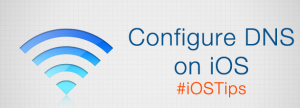DNS, or Domain Name System, is a server that translates domain names to IP addresses.
What DNS server to use
If you want to change DNS server on iPhone, the best options are:
*Google DNS: Google operates a free DNS service that promises speed, performance and security. To use Google’s DNS,
Use these addresses in the DNS field:
8.8.8.8
8.8.4.4
*OpenDNS: Open DNS is another free DNS service that promises speed, reliability, and security. Use these addresses in the DNS field to use OpenDNS:
208.67.222.222
208.67.222.220
There are of course a lot of other DNS servers available, and to find the one that’s the best for you, you can use a tool like Namebench.
The steps to change DNS server on iPhone
- Open the Settings app on your iPhone while connected to a wireless network.
- Tap Wi-Fi and find your wireless network in the list, and then click the blue arrow next your connection.
- Click on the DNS option under the settings for the chosen wireless network. The current value will be equal to two IP addresses separated by a comma. If only one IP address is visible, only a primary DNS has been set on your phone.
- Enter the primary and secondary IP address of the DNS you wish to use for this wireless connection in the future. For example, enter “8.8.8.8, 8.8.4.4″ to use Google Public DNS and “208.67.222.222, 208.67.220.220″ to use OpenDNS. The secondary DNS provides a backup should the primary be unreachable. You may configure the secondary DNS even if you previously had only a primary set.
- Click the “Wi-Fi Networks” navigation arrow to save the entered settings and return to the previous settings screen.
Now you successfully change DNS server on iPhone
If you would like to find out how to configure VPN on iPhone, click here