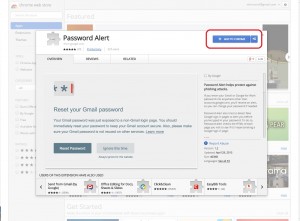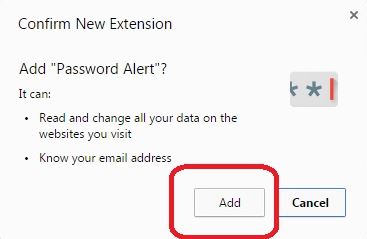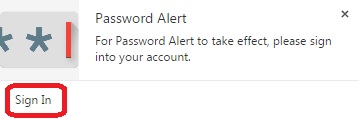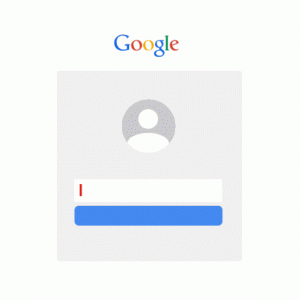Google has launched a new tool called “Google Password Alert” to protect its users from phishing. Phishing is a cyber crime and a type of internet fraud which involves an individual or a group posing as an authentic organization to steal your personal and sensitive information, such as: passwords, credit card numbers or social security numbers. If you are under a phishing attack, you might receive an email from a fraudster pretending to be Google, for example, requesting you to insert your account information on a malicious website.
The new Google Password Alert extension on Chrome traces where you type in your Google account password and immediately alerts you when you insert it in an unauthorized or a suspicious website other than accounts.google.com. In this way, Google Password Alert protects you from phony websites and thwarts phishing attacks.
Advantages of Google Password Alert
Google Password Alert doesn’t allow you to re-use your Google password on other websites. It also protects you from compromising your account details if you happen to enter your Google password on a suspicious website that pretends to be Google for phishing purposes and identity theft.
” If you were to enter your Google password on that website, Password Alert will show a message letting you know that “Your Gmail password was just exposed to a non-Gmail page” and that you should change your password immediately. This message appears as soon as you finish typing the final character in your password, and it works whether you’re signing up for a new account or simply trying to log in into a non-Google website.”
Google further explained in a blog post:
” To help keep your account safe, today we’re launching Password Alert, a free, open-source Chrome extensionthat protects your Google and Google Apps for Work Accounts. Once you’ve installed it, Password Alert will show you a warning if you type your Google password into a site that isn’t a Google sign-in page. This protects you from phishing attacks and also encourages you to use different passwords for different sites, a security best practice.”
How to use Google Password Alert
Installing Google Password Alert is very easy and doesn’t require a tech savvy. Just follow these 5 simple steps:
1) Go to Chrome Store and browse for “Password Alert”
2) Click “Add to Chrome”
3) Confirm the action by clicking “Add” from the confirmation popup
4) Next Click on “Sign In”
5) Finally, insert your Google password
” If you’re afraid of Google storing your password for its own nefarious purposes, don’t be. Password Alert’s Chrome Web Store Listing explains that the plugin simply stores a “secure thumbnail” — presumably a one-way cryptographic “hash” — of your Google password and compares it against a “thumbnail” of what you’ve just typed into Chrome.”