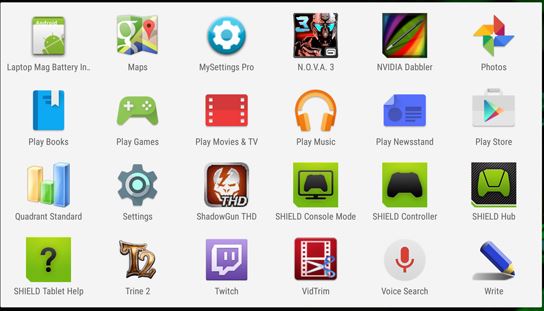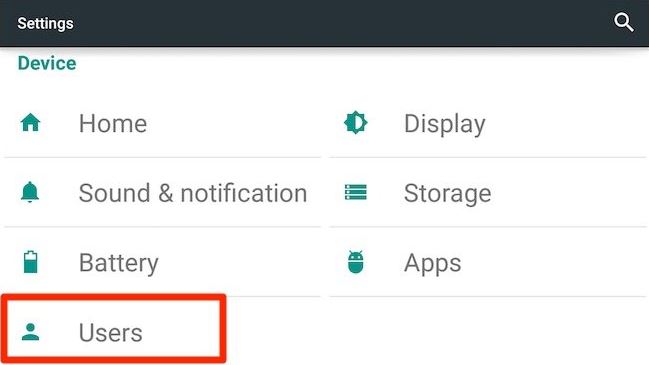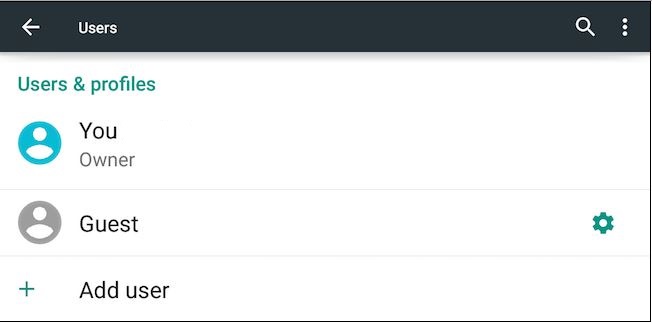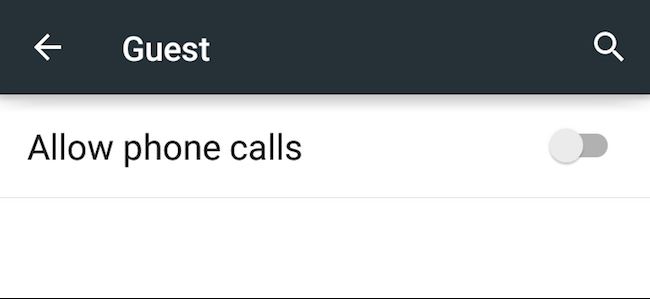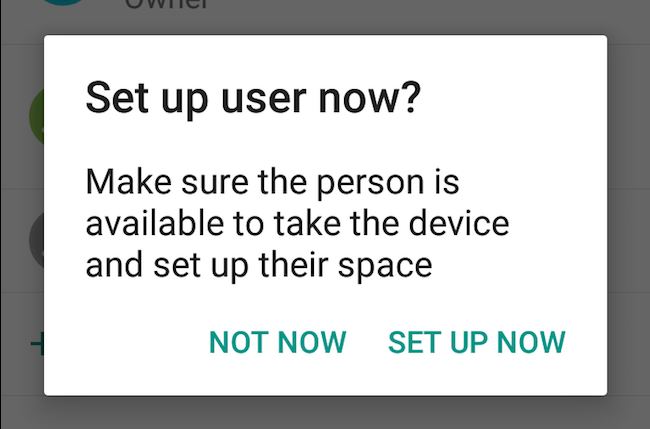Android 5.0 Lollipop introduces delicious features to Android users in all parts of the world. A very handy example is adding/removing more than one user or guest accounts on your Android device, whether it’s a smartphone or a tablet.
There are some situations in which you need to lend your phone to you friend or relative, however, many people don’t feel comfortable with letting others take a look into their personal information saved on their smart devices, like: contacts, notes, photos, videos, etc. Moreover, if you are a parent, you are always worried about your children messing with your phone or tablet and accidentally deleting important data, like your contacts. You don’t have to worry about any of that anymore with Android 5.0 Lollipop.
Android 5.0 Lollipop now enables you to create more than one account for other users or guests in order to control which content you want to share with others and to protect your personal information from prying eyes.
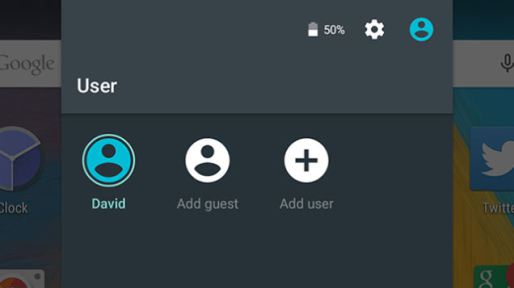 There are four main modes: Owner, User, Profile and Guest.
There are four main modes: Owner, User, Profile and Guest.
♦ The Owner account is like an admin account which gives you full control over the device and through it, you can create other user accounts.
♦ User accounts are separate accounts with different specified modifications and settings.
♦ Profiles, on the other hand, are accounts with limited access and settings set by the device owner, and is designed mainly for kids.
♦ Guest account is much like Chrome’s “incognito mode” that temporarily saves settings and history with the option of starting fresh or continuing from your last session every time you use it. You can also use this mode for your little ones to play with as it is disposable.
Follow these simple steps to create a new account on Android 5.0 Lollipop
1) Go to “Settings”
2) Select “Users”
3) Tap “Add Users & Profiles”
4) If you select the Guest mode and tap on the settings gear next to it, you will find an option to “Allow phone calls”. This option is perfect if someone randomly wants to make a phone call. You can turn it on or off to activate or deactivate it.
5) Set up a new user account by tapping on “Add user” from the “Users” menu
6) User accounts require the user for whom they are intended to be present to fill in their information. If you want to create a user account, tap on “Set up now”. Tap on “Not now” to dismiss
7) The new user account requires basic personal info, such as: name and if the user wants to use their Google account or not.
When you’re done, you can easily switch between users. As an owner you can delete those accounts whenever you want. Moreover, thanks to Android’s rapid switching between users, your running apps and work will not be closed or disturbed, if you are logged in with your account.