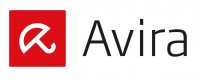Avira is a Germany based company that specializes in online security, antivirus, and firewall software. Avira firewall is considered one of the very reliable security software, however when it comes to online security or VPNs, some users prefer other software that are more specialized in online security only. If you try to use the Avira security or Avira firewall with a different VPN application, it might cause a conflict due to that the Avira firewall will automatically treat the VPN application as an unwanted threat. For that reason we need to adjust the settings of the Avira firewall to add an exception for the VPN application. In this tutorial we will show you how to add an exception rule for your VPN application into your Avira firewall to prevent any conflicts or to prevent the firewall from treating the VPN application as a threat.
How to Add an Exception Rule for your VPN
1- From the system tray on the right side of your taskbar, click on the upwards arrow to expand the icons
2- Right click on the Avira icon and select “Start AntiVir”
3- In the upper right hand corner of the window, select “Configuration”
4- From the navigation menu on the left, select “Firewall” and then select “Application Rules”
5- From the panel on the right, select “Add Application”
6- At the bottom of the window that opened, click on “Browse”
7- Browse through your computer files, select the VPN application (depending on where you have the VPN application saved on your computer when you installed it), and click on “Open”
8- Now the VPN application will be listed under “Ask”. Click on “Ask” and change it to “Allow”
9- Click on “Filtered” and change it to “Privileged”
At this point an exception has been added successfully to your Avira firewall to prevent any conflicts between it and your VPN software, hence preventing your Avira firewall from treating your VPN software as a threat and blocking its connection completely.