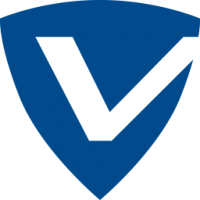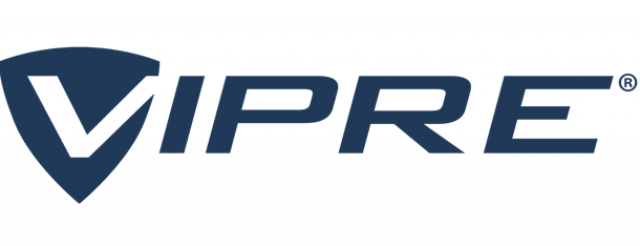
Vipre is a US-based company that specializes in security software for both business and home use. It has always been eager to provide its users with 100% guaranteed products. This is why Vipre has one of the most secure firewalls in the market today used by both corporations and individuals. Having a powerful firewall such as that of Vipre is not enough when it comes to security. We also need to secure our online sessions with a VPN but usually using both a VPN and a firewall can cause a clash due to that the firewall will treat the VPN application as a threat and might completely block it. There is a way to prevent this from happening and having both security measures working together normally. All we need to do is adjust the permission rules within our Vipre firewall to allow the VPN application to operate normally. In this tutorial we will be going through the step-by-step process of adding an exception rule within your Vipre firewall for your VPN application hence allowing it to operate normally without any system conflicts taking place.
Adding an Exception to Vipre Firewall
1- Open the Vipre firewall main window
2- From main window and in the section labeled “Firewall”, click on “Edit settings”
3- In the section labeled “Firewall” click on “Exceptions”
4- Under the list of applications, click on “Add”
5- In the section labeled “Application”, click on “Browse”
6- Browse through your computer files to the location of where you saved your VPN application when you downloaded and installed it
7- Select the VPN application and click on “Open”
8- In the section labeled “Actions” click to open the drop-down menu labeled “Trusted Inbound” and select “Allow”
9- Click to open the drop-down menu labeled “Trusted Outbound” and select “Allow”
10- Click to open the drop-down menu labeled “Not-trusted Inbound” and select “Allow”
11- Click to open the drop-down menu labeled “Not-trusted Outbound” and select “Allow”
12- Click on “Ok
13- Back in the list window, click on “Apply” and then click on “Ok”
Now you have successfully added an exception within your Vipre firewall for your VPN application to prevent the firewall from treating your VPN application as a threat and blocking it causing any kind of conflict.
”