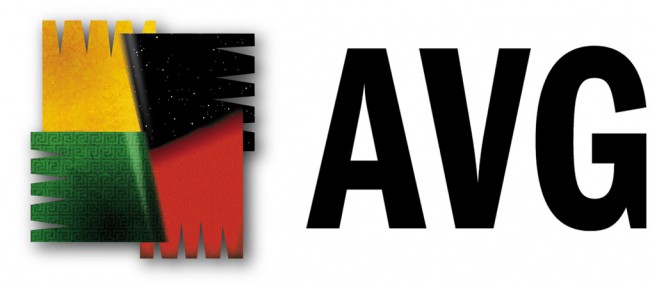
Founded in 1991 in the Czech Republic, AVG Technologies started as an anti-virus software, but has exponentially grown to be one of the largest and most reliable online security companies in the world with over 200 million users. AVG provides several system and internet security products, such as: anti-virus, data safe, link scanner, online shield, identity protection, e-mail scanner, anti-spam, enhanced firewall, etc. The program works like most security programs by scanning data files whether online or stored on the system and eliminating or blocking potentially harmful files or applications.
In light of this fact, a lot of VPN users who also use the antivirus program have reported that AVG blocks VPN applications during the installation process or prohibits using VPN browser extensions, such as: Opera VPN. Most reports were affiliated with AVG Antivirus Free 2017. The reason why the AVG firewall tends to block most VPN connections mainly revolves around the type of the VPN connection itself (e.g: ESP protocols, GRP prtocol or PPTP VPN). Another reason is that anti-virus sometimes mistakes VPN software clients with malware or spyware.
Users have expressed extreme frustration and distress about this issue wondering if there is a solution to prevent AVG from blocking VPN services. There is definitely a work around AVG firewall’s constant revoke of VPN applications without compromising your system’s security by any means. In this guide, we will show you several methods for adjusting your AVG settings to allow VPN connections in just a few simple steps. Scroll down for more details.
How to Fix VPN Downloading Issues with AVG
If your AVG antivirus prevents you from downloading your VPN software client, here is what you need to do:
*First Method
1- Open AVG program.
2- Click on “Menu“, and then click on “Settings“.
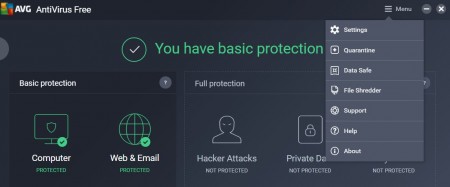
3- You will be automatically directed to the “General” tab.
4- Check on “Enable Cyber Capture“.
5- Select “Allow me to decide“.
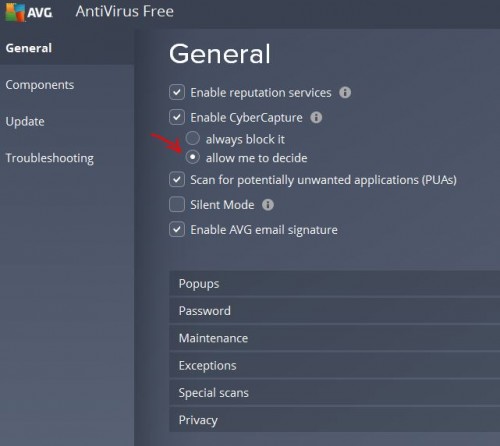
6- Click “OK“.
7- Try to download your VPN application once more. You will be prompted by AVG to either accept or decline the file.
8- Click on “I trust this file”
Mission accomplished!
*Second Method
1- Open AVG program.
2- Click on “Menu“, and then click on “Settings“.
3- This time, go to “Components” tab.
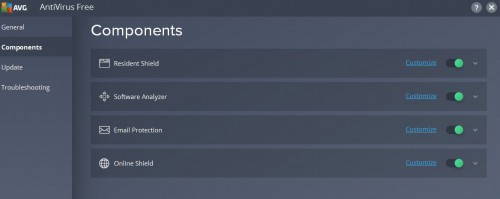
4- Go to “Resident Shield“, and then click “Customize“.
5- Next, click on “Exceptions” tab.
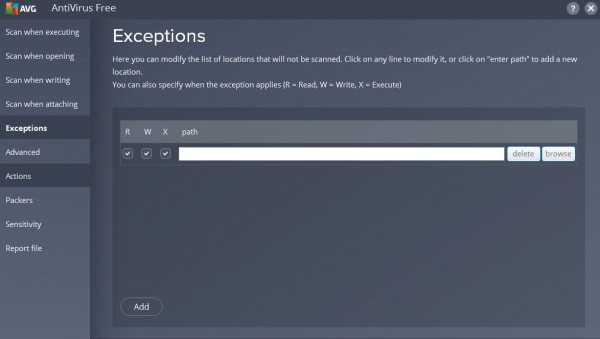
6- Enter the file location of your VPN software client in the “Path” field.
7- Click “OK“.
Mission accomplished!
How to Fix Opera VPN Issues with AVG
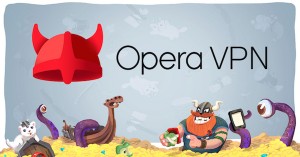
Users who have the most recent version of AVG Anti-virus 2017 face a lot of problems with the software’s built-in blocking features when they are trying to connect to Opera VPN version 44. This usually happens when users try to connect through other locations than the optimal one. The connection is blocked eventually by AVG. Here is how to overcome this pickle:
1- Open AVG program.
2- Click on “Menu“, and then click on “Settings“.
3- This time, go to “Components” tab.
4- Go to “Online Shield“, and then click “Customize“.
5- Next, click on “Exceptions” tab.
6- Enter this url “.operavpn.com” in the “Path” field.
7- Click “OK“.
Mission accomplished! Now you can safely use your Opera VPN without any interruptions.



2 thoughts on “AVG Blocks Your VPN? Here Is How to Fix It (2017)”
Nice but this DOES NOT fix the problem with Opera VPN! After adding this exception Opera VPN will work once, then after the browser is closed and reopened Opera VPN will not work again.
same as SamSpade, after I reopen, the vpn not working again unless I turn off the online shield