
Many internet users complain about how slow the DNS server addresses provided by their ISPs are. If you notice the web pages you visit take a longer time to load than usual or your browsing in general is relatively sluggish, this probably due to the DNS server settings set by default on your Mac. In this guide, we will help you improve your Mac’s performance by changing the DNS server settings.
Changing DNS Server Settings on Mac
Configuring the server settings on Mac OS is a no-brainer and is a very easy process. At the same time, we would like you to get the best out of these changes to avoid any nuisance in the future.You will find below the necessary steps needed to change the server settings on your Mac device.
1- First of all, go to you “Apple Menu”, and then select “System Preferences”.
2- Next, click on “Network”.
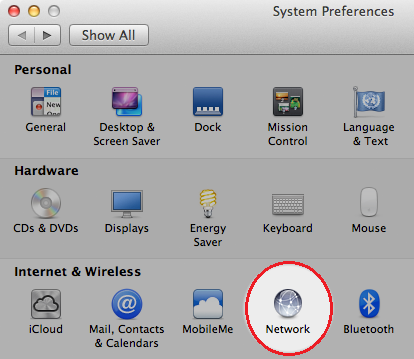
3- From the “Network” windows, click on the internet connection that you are currently using, and then click “Advanced”.
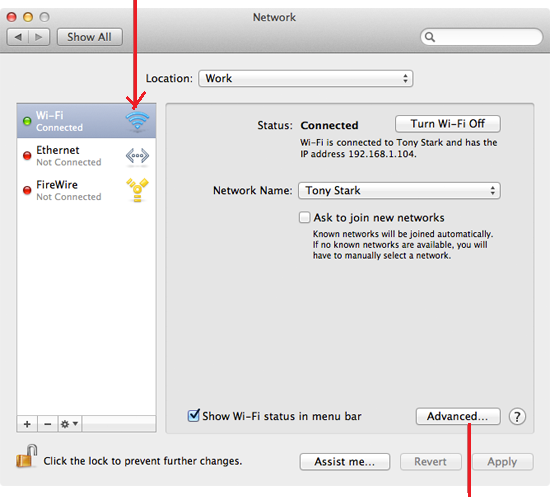
4- You will notice different tabs, click on the tab labelled as “DNS”, and then click on the “+” sign.
5- Upon clicking on the “+” sign, you will be able to type in the IP addresses of the DNS servers you want to connect to. Check our list of suggested DNS servers here.
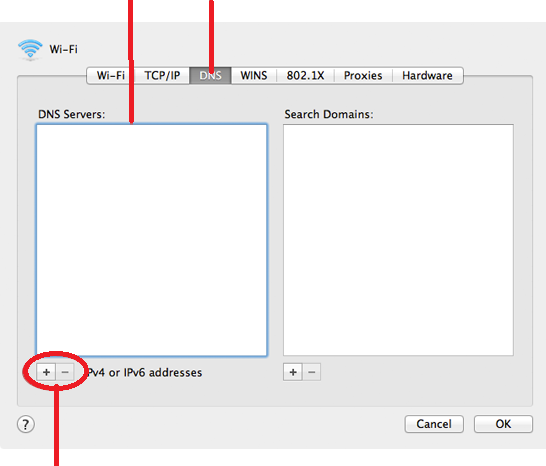
6- Once you are done, click on “OK”, and then click “Apply” for the changes you have made to take effect.
Congratulations! You have successfully changed your server settings on Mac.
How to Delete a DNS Server
If you would like to delete a DNS server you have previously entered, follow the steps below:
1- From the DNS tab (refer to step #5 above), highlight the server address you want to delete.
2- Click on the (-) sign located in the bottom left hand corner.
3- Repeat the same steps if you want to delete more than just one server address.
4- Click “OK” to apply any changes.
Testing Your Connection
In order to make sure that the changes you have made to your server settings have been successfully configured, try visiting different websites. Your internet connection speed should either remain the same when loading pages or become faster.


