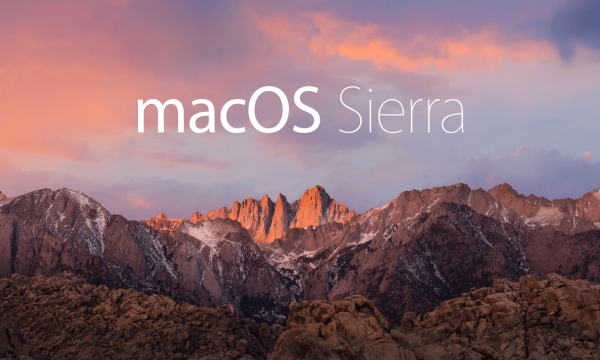
Mac OS users face a lot of challenges and unpleasant connection issues with IPv6. Mac users who also use VPN services while surfing the web are liable to serious security breaches due to the fact that a lot of VPN services are not compatible with IPv6 yet. Therefore, if you use a VPN that is not IPv6 compatible or include features, such as: IPv6 leak protection or a kill switch, you definitely need to disable IPv6 on your Mac OS.
If a VPN is not equipped with tools to operate with IPv6, it will end up leaking your real IP address on the internet including all you personal data and browsing activities. This means that you will be paying for a service that is supposed to hide your IP address and secure your web activities whereas it is failing to fulfill that purpose. In this case, unless you are subscribed to an advanced VPN that is IPv6 friendly, you will need to disable IPv6 on Mac to avoid IP leaks.
In this guide, we will help you disable IPv6 on your Mac Sierra step-by-step with pictures. Scroll down for more details.
Disabling IPv6 on Mac Sierra
1- Go to “Finder”.
2- Click on “Go”.
3- Then, click on “Utilities”.
4- Select “Terminal”.
5- Type the following command “networksetup -setv6off Wi-Fi” in order to enable the IPv6 “OFF” option in Network Preferences.
6- In case you are prompted by a message to continue, please insert your admin credentials to proceed.
7- Close the “Terminal”.
8- Go to “Finder” one more time.
9- Select the “Apple Menu”.
10- Choose “System Preferences”.
11- Next, open “Network”.
12- Click on “Advanced”, then click on the “TCP/IP” button.
13- Make sure that “Configure IPv6″ is set to “OFF”.
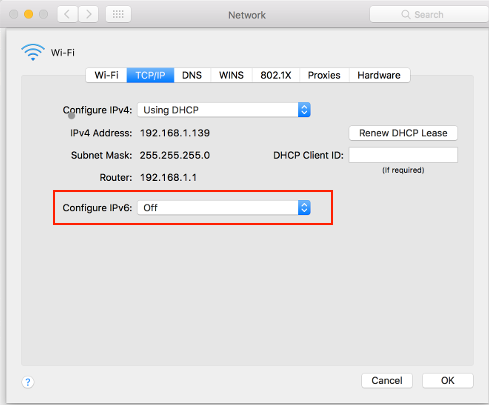
14- Click “OK”.
Congratulations, you have successfully disabled IPv6 on Mac Sierra.
Now that you have disabled IPv6 on your Mac Sierra, we strongly suggest that you restart your system and run an IPv6 leak test while you are connected to your VPN service to make sure that your network is not leaking your IP address.


