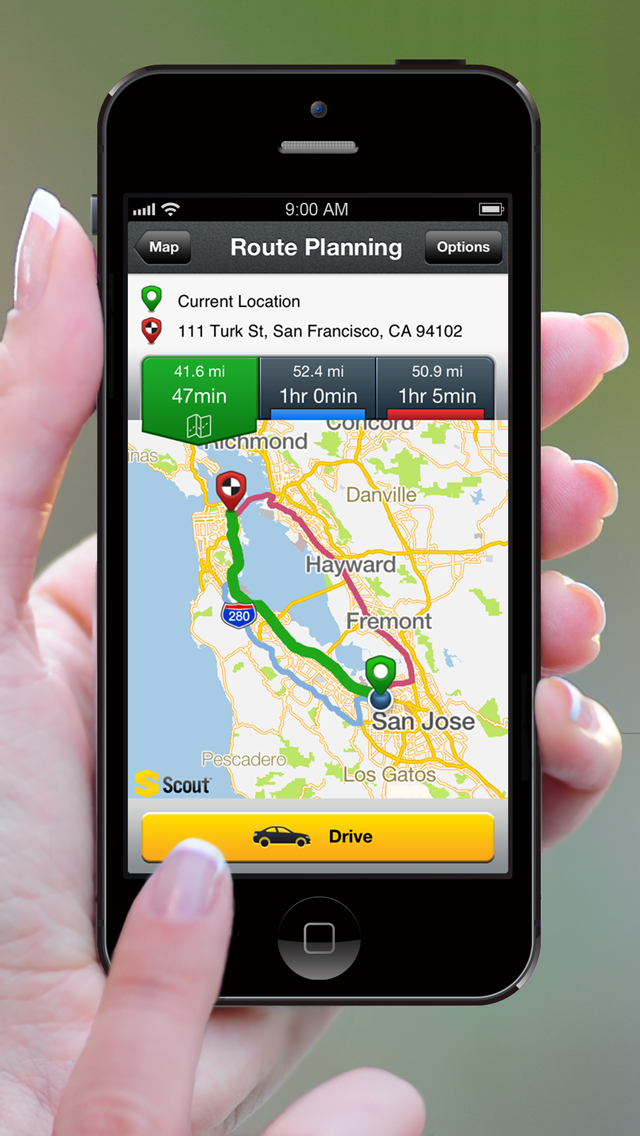
GPS or Location Services can be problematic to some iOS users sometimes, especially to those who want to maintain their privacy and want to only share their location with selective individuals that they can trust on social media platforms, such as: Instagram, Facebook, Twitter, WeChat, etc. Some applications can get your personal location data without your permission which is even more problematic and alarming to privacy fanatics. In addition to jeopardising personal privacy, Location Services can also be challenging for users when running speed test whether to test their VPN connections or their network speed in general.
How GPS Affects a Network Speed Test
Though there are network speed test websites that use an internet user’s IP address of their device, other websites rely on GPS instead which interferes significantly with test results. It is even more confusing when a user is connected to a VPN service and runs speed tests to get information about the speed of his/her VPN connection. Accordingly, it is important to disable the GPS feature in your iOS device before running speed tests. In this article, we will show you how to disable GPS feature or Location Services on your iOS device.
How to Disable GPS (Location) on iOS Devices
The following steps should apply to any iOS device, whether a iphone or an iPad.
1- Launch your iOS device’s “Settings”, and then tap on “Privacy”.
2- Next, tap on “Location Services”. In order to terminally disable GPS or location on your iOS device, you can slide the toggle button to turn off Location Services altogether.
3- If you want to restrict certain applications from knowing your location, you can simply tap on the name of the application and set “Allow Location Access” to “Never”. If you select “While Using the App”, you would give access to Location Services in case the app or any of the app’s features are visible on the screen. The “Always” option will allow apps to access your location at all times even when the app is running at the background. A lot of apps provide information on how they use your location. If you read the Locations Services section on Apple’s website, you will find that:
“Location Services uses GPS and Bluetooth (where they’re available), along with crowd-sourced Wi-Fi hotspots and cellular towers to determine the approximate location of your device,” [...] “Apps won’t use your location until they ask for your permission and you allow permission.”


