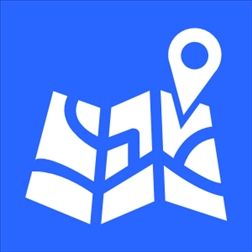Chances are that your social media friends (Twitter, Facebook, Instagram, WeChat, etc.) are regularly updated with your whereabouts, whether you are in a cafe, at the movies, in a restaurant or even at home. Sounds scary, doesn’t it? Totally. Your mobile device is also a tracking device that logs your location on a regular basis through its GPS feature, also known as “Location Services”, which are enabled by default in most applications installed on your mobile device (smartphone or tablet). There are some applications that require your Location Services feature to be enabled in order for them to work properly. For example, if you installed an app to remind you of your daily groceries list, or get updates about the best places to have lunch; your GPS is crucial for such apps to provide you with accurate information.
As for Windows, Microsoft has clearly stated on their website the reason they need to have the Location Services feature enabled:
“When we collect data, we want to make sure it’s the right choice for you. That’s why we provide info about the location service and settings described here. To learn more about location and your privacy see the location sections of the Microsoft Privacy Statement.”
There are certain Windows applications that depend on using location data stored in your location history. If your Location Services (GPS) feature on Windows 10 phone is enabled, your location data is stored for 24 hours by default, then deleted. During that period of time, all apps that have access to your location data will use the stored info. To some people, this kind of app behaviour is considered as a violation of privacy.
In this guide, we will help you turn off “Location Services” feature on your Windows phone (8.1 and 10) in simple steps.
Turning Off Location Services (GPS) on Windows 8.1 Phone
Follow the steps below to be able to terminally disable the GPS feature on your Windows phone.
Step 1: From your home screen, go to “Settings”.
Step 2: Tap on “Location”.
Step 3: Slide the button to the left to deactivate “Location Services”.
Congratulations! You have successfully disabled GPS/Location Services on your Windows phone.
Turning Off Location Services (GPS) on Windows 10 Phone
Follow the steps below to be able to terminally disable the GPS feature on your Windows 8.1 phone.
Step 1: From your home screen, go to “Settings”.
Step 2: Tap on “Privacy”.
Step 3: Tap on “Location”.
Step 4: Slide the button to the left to deactivate “Location Services”.
Congratulations! You have successfully disabled GPS/Location Services on your Windows 10 phone.