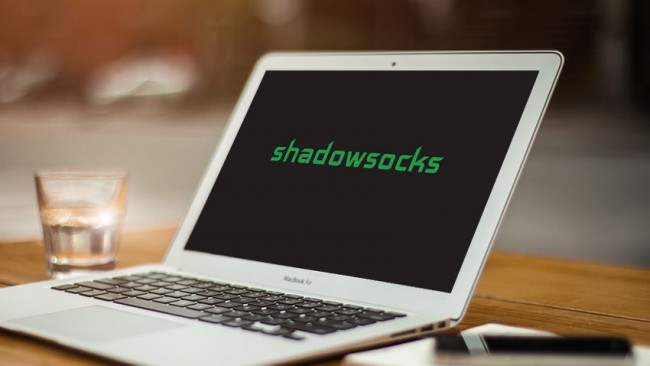
Shadowsocks is an open-source proxy project which combined the simplicity of a proxy connection and the security of a VPN connection. It has become very popularly used in tight online regions such as china ever since it was invented in 2012. It is considered today the best method to bypass the extreme online censorship in China. Some VPN providers have started using it by configuring their servers to support Shadowsocks and allowing their users to connect to them. This can be done through almost every platform available including Windows, iOS, Android, etc. In this tutorial we will be showing you step-by-step, how to establish a Shadowsocks connection on your Android device. As our VPN provider, we will be using bVPN.
Setting Things Up
Before connecting to a Shadowsocks server, you need to subscribe to a VPN service that includes a Shadowsocks client. We will be using bVPN as an example of a VPN service that offers Shadowsocks service. The following steps should apply to any provider:
1- Sign up for a bVPN account, or any other VPN provider as you prefer.
2- Select a plan that suits your needs.
3- Download bVPN Shadowsocks for Android here.
4- Login with your VPN credentials.
Creating Shadowsocks Connection
1- Click here to activate your Shadowsocks server.
2- Tap on “Activate” below the server you want to connect to.
3- Long press on the “Click here” hyperlink located next to “SSURL”.
4- Tap on “Copy link address” once the URL pops up.
5- Launch the Shadowsocks client you have previously installed, and then tap on “Config URL”.
6- Choose “Type manually”.
7- Long press the space button, and then tap on “Paste”.
8- Tap “OK”.
9- Toggle the the ON/OFF button to the right to turn it on.
10- A popup message will be displayed asking you to confirm your request. Tap “OK” to confirm and continue.
11- Voila! You have successfully set up Shadowsocks on your Android device. Good Job!
12- By tapping “Select Apps”, you will be able to choose the apps you want to connect to via Shadowsocks proxy.
13- Once opened, you will see a list of all the apps installed on your Android device. Use the toggle button to turn on or off.



3 thoughts on “How to Establish a Shadowsocks Connection on Android”
gggg
atajan654390
Hi