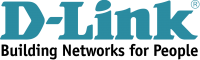In this tutorial, we will help you set up Smart DNS on DLink router in a few simple and easy steps. Scroll down for more details.
Configuring Smart DNS on DLink Routers
If you are subscribed to a Smart DNS service, then you will need to verify your IP address. Follow the steps below in order to validate your IP address:
1- Log into your Client Area page.
2- Go to Packages.
3- Choose either a Smart DNS package or a VPN package that includes a Smart DNS service.
4- Click on the Validate IP button. If your IP address is valid, you will receive this message: Validated! No actions are required. If you encounter any problems, please contact your Smart DNS service administrator for support.
5- Login to your D-Link router (insert default username and password: admin).
6- Head over to the “Setup” tab, and then click on “Manual Internet Connection Setup”.
7- Scroll down, and then type in your VPN service’s DNS Server addresses. You can get them by logging into your Client Area -> VPN Packages -> select your Smart DNS package or your VPN package that includes a Smart DNS service.
8- Go back, and then click on the “Save” button to save your changes.
9- Wait for a few moments (about 15 seconds) for your DLink router to apply the changes you have made.
10- Next, click on the “Continue” button.
Voila! You have successfully set up Smart DNS on DLink router. Good Job!