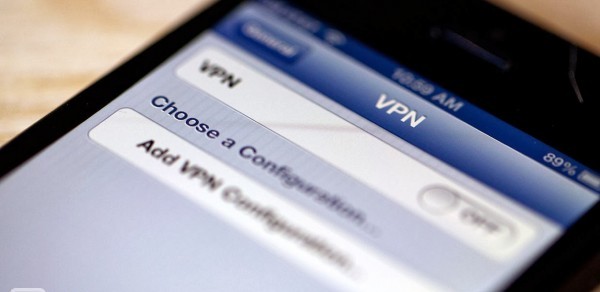
Internet Key Exchange (version 2) or IKEv2 is one of the most secure protocols used by VPN services. It is one of the most advanced protocols which is favored by many VPN users around the world. This is why most of the very big names in the VPN industry support this protocol in addition to multiple other protocols. It is the protocol used to setup a security association (SA) in the IPSec protocol suite. Now when you add that to a device as secure and stable as iPhone, it doesn’t get any safer than that. The iPhone or the iOS is known to be one of the most stable and secure systems in the online field today but it still faces online security risks. This is why using a VPN service to secure your connection even when using an iPhone has become extremely important. Even though most VPN applications are supported on iOS but if you have a VPN subscription and do not want to download the application on each and every device you use, including your iPhone, you can easily setup a VPN connection on the iPhone that is secured with the IKEv2 protocol manually without having to download the application. In this tutorial we will be going through the process of manually configuring an IKEv2 VPN connection on your iPhone, step-by-step.
1- Go to “Settings” on your iPhone
2- Tap on “VPN” which will most probably be right under “Mobile Data”
3- Tap on “Add VPN Configuration” at the bottom of the VPN section
4- Tap on “Type” and select “IKEv2”
5- In the “Description” field, enter the name you want to give for the connection (It could be the name of the VPN service provider or a name that is preferred to be used by the provider which can be found on their website)
6- In the “Server” field, enter the name of the server you want to connect to (make sure that this server supports IKEv2 from the provider’s website)
7- In the “Remote ID” enter the server address (also can be found in the provider’s website)
8- Tap on “User Authentication” and select “Username and Password”
9- In the “Username” and “Password” fields, enter your VPN credentials (the credentials you use to sign in to your VPN account)
10- At the top of the page, tap on “Done”
Now that your IKEv2 connection is all setup you can simply connect through the following steps
Connecting
1- Go to “Settings”
2- Tap on “VPN”
3- Tap on the button next to “Status” to activate the connection
IKEv2 is not considered the most secure protocol supported by VPNs but compared to several other common protocols, it is considered one of the most secure. Sadly it is not easy to find a VPN application for iPhone that supports all protocols within the application. This is why if you prefer securing your connection with a certain protocol more than the other, then this is the best way to go if your VPN application on iPhone does not support this specific protocol.


