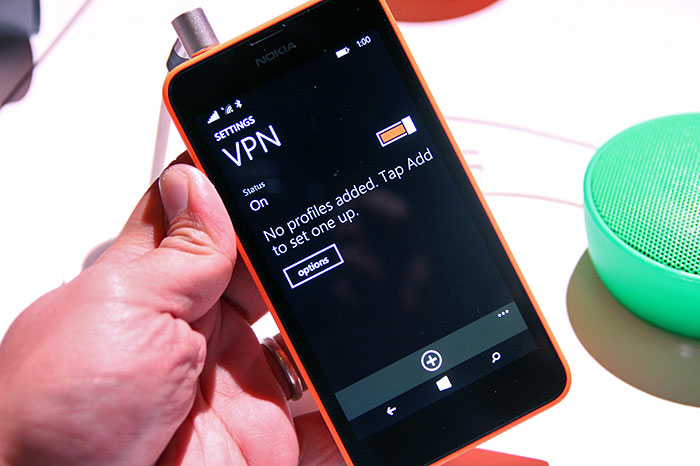
Windows phones have become very popular ever since they acquired Nokia. Their software are extremely user-friendly due to that they run the mobile version of the Windows Operating System. Now keeping them secure while online, that is a whole other story. The best measure to take today to protect your online security, online privacy, and online freedom is using a Virtual Private Network or VPN. Sadly not all VPN services have applications that are supported on Windows phones. This is why in order to secure your internet connection with a VPN, you will need to setup the VPN connection manually. One of the most commonly used VPN security protocols is the Layer 2 Tunneling Protocol or L2TP. To further secure it, L2TP is usually acquainted with Internet Protocol Security or IPSec. Almost all VPN services support L2TP with IPSec and so in this tutorial we will be showing you step by step how to manually configure a VPN’s L2TP/IPSec connection on your Windows Phone.
1- Go to the settings of the phone
2- In the settings, select “VPN”
3- At the bottom of your screen, tap on the “+” sign to add a new VPN connection
4- In the “Add Profile” section and in the field labeled “Server name or IP address”, type in the IP address or name of the server you want to connect to (This can be found on your VPN provider’s website in the client area or your account’s page and make sure that this server supports L2TP)
5- In the field labeled “Type”, select “L2TP with IPSec”
6- In the section labeled “Connect using”, tap on “select an item”
7- In that section select “Username+password+pre-shared key”
8- Back in the add profile section enter your VPN credentials in the fields labeled “Username” and “password” (These are the credentials used to sign in to your VPN account)
9- In the field labeled “pre-shared key”, enter the pre-shared key related to the server you want to connect to (this can be found in the client or user account area on the VPN provider’s website next to the selected server)
10- In the “Profile name” field, enter the preferred name you would like to give to the connection (some VPN providers prefer a certain name for the connection which can also be found on their website)
11- Tap on “Save” to finish
12- Now your connection is setup and and you can establish a VPN’s L2TP connection from the “VPN” section in the settings of the phone
L2TP with IPSec is considered the second most secure security protocol after OpenVPN and so it is very important to know how to manually configure it on all devices that connect to the internet to keep this connection secure, private, and free


