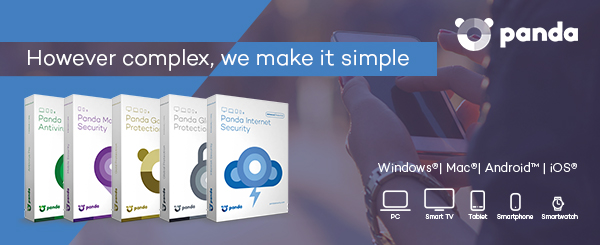How to Allow VPN through Panda Security Firewall (Easy Method)
Follow the steps below in order to stop Panda Security Antivirus from blocking your VPN connection on your Windows system:
1- Navigate to your system tray at the bottom right corner of your screen, and then right-click on the Panda Gatedefender icon to open the main window.
2- In the main Panda Security window, click on “Firewall”.
3- Next, go to the “Rules” section, and then click on “Settings” in order to specify the VPN program you want to allow through Panda firewall to be able to access the internet at anytime.
4- Now, locate your VPN app (e.g: bVPN), and then start applying modifications to the program permissions from the dropdown menu on the right of the VPN program.
How to Assign Permissions for VPN in Panda Firewall
Follow these steps in order to apply the correct modifications to your VPN connection to be able to get access to the internet without a hassle from the Panda firewall:
1- Allow inbound connections (server): this level gives access to all incoming connections from the internet, but does not give access to any outgoing connections.
2- Allow outbound connections (client): this level gives access to all outgoing connections to the internet, but does not give access to any incoming connections from the internet.
3- Allow inbound and outbound connections: this level gives access to all incoming and outgoing connection to and from the internet. Please note that some programs may need this level of permission, such as: chat services, file sharing applications, etc.
4- No connection: this level blocks all incoming and outgoing connections to and from the internet.
5- Custom permissions: this level gives you the option to customise your permissions for a specific program, such as: ports, protocols, etc.
More Panda Gatedefender Options
1- Enable automatic assignment of permissions: by ticking this checkbox and enabling this option, you will no longer be prompted or notified by Panda Global when any program connects to the internet and those programs will be assigned permissions automatically (not recommended).
2- Show operating system programs: by enabling this option, you will be able to see all operating system apps and programs accessing the internet.
3- Add program: the option enables you to add a specific program or application to the list. In order to do so, you must locate the program you want to add, and then specify permission levels.