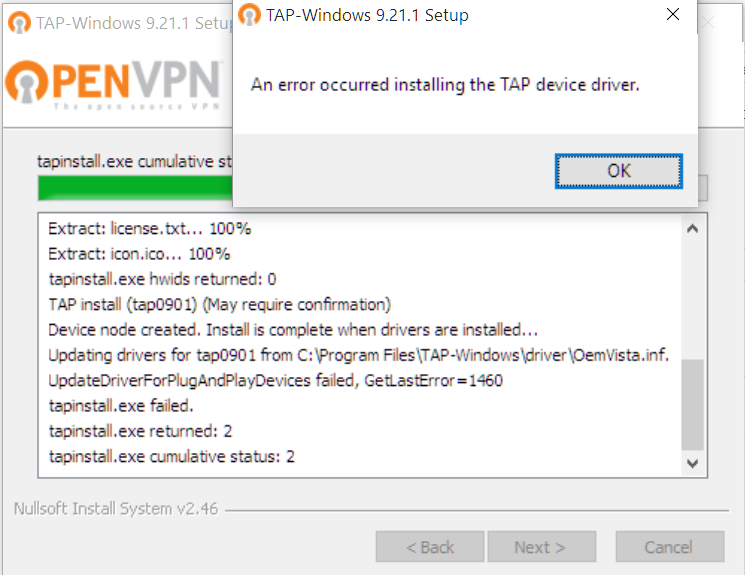What is Windows TAP Adapter?
TAP adapter is a virtual Ethernet network interface that is needed to be installed on your device to be able to handle VPN connections. A TAP Driver’s sole responsibility is tunneling to create a network bridge. Unlike most network adapters that are supported by hardware, a TAP adapter is purely backed by software.
In this guide, we will show you how to resolve common issues when installing TAP driver on Windows.
Windows TAP Driver Installation Problems
Many users report having problems when they install TAP driver on their Windows. Contrary to common belief that all Windows TAP driver installation issues revolve around a single bug, “devcon.exe” because the same error message is delivered; there are several other reasons contribute to installation TAP failures, such as:
1- The driver is broken.
2- The signature of the driver is invalid.
3- Lack of privileges to install the driver.
4- The signature of the driver is expired.
5- Conflict between drivers. This happens mainly with almost every VPN service that is based on OpenVPN because they have their own Windows software client which often conflicts with the default OpenVPN Windows TAP drivers.
How to Resolve Windows TAP Driver Errors
Before we discuss how to resolve common errors when installing Windows TAP driver, let’s first understand the process of TAP driver installation. First of all, the driver is imported to the driver store. Then, it is installed in the driver folder. Finally, the driver is loaded.
TAP driver ======> driver store ======> driver folder ======> driver is loaded.
The following steps are necessary actions to be taken when you come across any issues while installing Windows TAP:
1- Backup all official and unofficial OpenVPN configuration files for OpenVPN Windows installers.
2- Uninstall the official Windows client for OpenVPN by using its official uninstaller.
3- Repeat the same for unofficial OpenVPN Windows clients by using their installers from Programs and Features located in the Control Panel.
4- Next, you need to remove all Windows TAP drivers installed on your system.
5- You will also need to remove all Windows TAP drivers installed in the driver store.
7- Restart your system.
8- Re-install OpenVPN using the official installer.
Common Windows TAP Error Messages
Here are some of the most commonly seen error messages by users and their solutions:
*Error #1: No Associated Service
- Code: E0000219
- Name: SPAPI_E_NO_ASSOCIATED_SERVICE
If you receive this error message, this means that the AddService directive was not processed. In this case, you need to make sure that the description of the AddService directive in the Services section is correct.
*Error #2: File Not Found
- Code: 00000002 or 80070002
- Name: ERROR_FILE_NOT_FOUND
If you receive this error message, this means that the co-installer or the INF file references is missing. In this case, you need to make sure that all the referenced files in the co-installer or the INF file are present in the driver package.
*Error #3 Bad Service Install Section
- Code: E0000217
- Name: SPAPI_E_BAD_SERVICE_INSTALLSECT
If you receive this message, this means that the AddService directive located in the service installation section is invalid. Another reason for this error to show up is that the drivers on CopyFile section are not correctly copied. In this case, you need to make sure that the description of the AddService directive in the Services section is correct and the that the binary file described in the AddService directive is available on the system.
*Error #4 Interactive Window Station
- Code: 000005B3
- Name: ERROR_REQUIRES_INTERACTIVE_WINDOWSTATION
If you receive this message, this means that an interactive window is needed for driver installation. In this case, you need to resolve the main problem that requires an interactive window. In addition, you need to make sure that the co‑installer uses a finish-install action or a finish-install page to show UI.
If you are still facing issues when you are installing Windows TAP driver, then try installing it on another device (e.g: another computer). If the installation process is successful, then the problem is most likely with your computer.