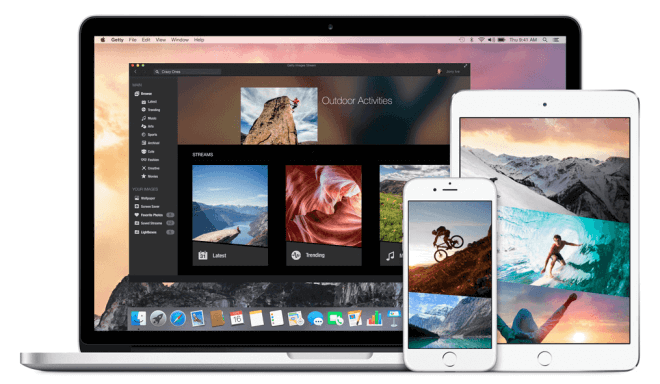
In this tutorial, we will help you set up Smart DNS on Mac OS and iOS in a few simple and easy steps. Scroll down for more details.
Configuring Smart DNS on Mac OS
If you are subscribed to a Smart DNS service, then you will need to verify your IP address. Follow the steps below in order to validate your IP address:
1- Log into your Client Area page.
2- Go to Packages.
3- Choose either a Smart DNS package or a VPN package that includes a Smart DNS service.
4- Click on the Validate IP button. If your IP address is valid, you will receive this message: Validated! No actions are required. If you encounter any problems, please contact your Smart DNS service administrator for support.
5- Navigate to “System Preferences”.
6- From “Internet and Wireless”, click on “Network”.
7- Choose your currently active internet connection, and then click on “Advanced”.
8- Go to “DNS” tab.
9- From the “DNS Servers” section, click on the “+” and enter your provider’s DNS addresses. You can obtain your DNS server addresses by logging into your Client Area, then go to VPN packages, and then select your Smart DNS package or your VPN package that comes with a that service. Click “OK”.
10- Hit “Apply”.
Voila! You have successfully set up Smart DNS on Mac OS. Good Job!
Configuring Smart DNS on iOS
If you are subscribed to a Smart DNS service, then you will need to verify your IP address. Follow the steps below in order to validate your IP address:
1- Log into your Client Area page.
2- Go to Packages.
3- Choose either a Smart DNS package or a VPN package that includes a Smart DNS service.
4- Click on the Validate IP button. If your IP address is valid, you will receive this message: Validated! No actions are required. If you encounter any problems, please contact your Smart DNS service administrator for support.
5- Navigate to “Settings”.
6- In the “DNS” field, enter your provider’s DNS addresses. You can obtain your DNS server addresses by logging into your Client Area, then go to VPN packages, and then select your Smart DNS package or your VPN package that comes with that service. Click “OK”.
10- Return to “WIFI”, and then save the changes you have made.
Voila! You have successfully set up Smart DNS on iOS. Good Job!


