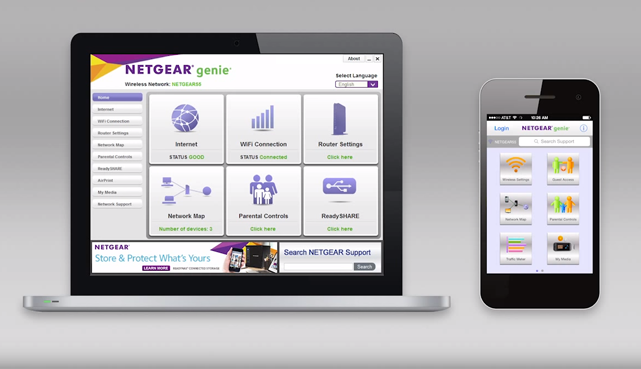
Founded in 1996, Netgear is a US networking company that was established to provide consumers around the world, including businesses and ISPs with first class networking products, wireless and wired as explained on their website:
“From the most advanced wireless internet connectivity, to superior streaming, remote home video monitoring, and storage solutions, your home networking system will have the speed, range and performance you need, every time you need it. At NETGEAR, we focus on all things connected, with the goal of making your online experience seamless so you can sit back, relax and do more.”
In order to ensure a stable connection with a faster speed for better streaming, Smart DNS is your best choice. In this tutorial, we will help you set up Smart DNS on your Netgear Router in a few simple and easy steps. Scroll down for more details.
Configuring Smart DNS on Netgear Routers
If you are subscribed to a Smart DNS service, then you will need to verify your IP address. Follow the steps below in order to validate your IP address:
1- Log into your Client Area page.
2- Go to Packages.
3- Choose either a Smart DNS package or a VPN package that includes a Smart DNS service.
4- Click on the Validate IP button. If your IP address is valid, you will receive this message: Validated! No actions are required. If you encounter any problems, please contact your Smart DNS service administrator for support.
5- Login to your Netgear router, and then click on “Basic Settings”.
6- Under the “Domain Name Server (DNS) Address”, mark a check next to the “Use These DNS Servers” checkbox.
7- In the “Primary DNS” field, type in the DNS address of your VPN service provider.
8- Click on “Apply” to save your changes.
Voila! You have successfully setup Smart DNS on Netgear Router. Good job!


