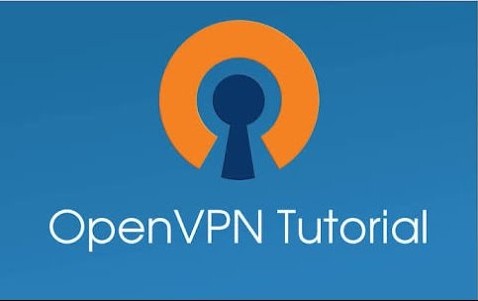
What is OpenVPN?
OpenVPN is an advanced open source VPN solution or security protocol developed by OpenVPN Technologies. It is the most popular protocol used by VPN providers as it provides a highly secured and reliable connection. It features a 256-bit encryption which is considered a military grade encryption. It is well-known to be able to penetrate all the difficult firewalls, like the Great Firewall of China, Network Address Translator (NAT) Firewall, etc. This is why when users are trying to select a reliable VPN service for them, the first thing they look for is if the VPN provider supports OpenVPN or not. This is needless to say as almost all VPN providers support it and even some of them use it exclusively.
What is the OpenVPN Client?
The OpenVPN client or application is a separately installed application that is available on multiple platforms (Windows, Mac, iOS, Android, etc.) which allows users to setup an OpenVPN connection with any specified server operated by their VPN provider that supports OpenVPN protocol. Since some operating systems do not support OpenVPN on their own, it is preferable to download the OpenVPN client to be able to access OpenVPN servers to stay secure while browsing the web.
How to Setup an OpenVPN Connection on iOS
Setting up an OpenVPN connection using a VPN provider through the OpenVPN client (app) on the iPhone has never been simpler. It can be done through a few easy steps. In this tutorial, we will be using BVPN as our VPN provider as it is one of the most secure VPN services in the market with extremely high security measures and reliable and strategically placed servers. The steps are as follows:
1- Download OpenVPN Client
a) On your iPhone, open the App store and search for “OpenVPN“.
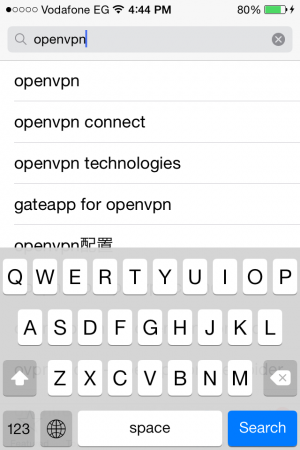
b) Choose the first option that appears and tap on “Get“. In this picture it is not showing as we have already downloaded it before, yet on your phone the word “Get” will appear instead of the cloud.
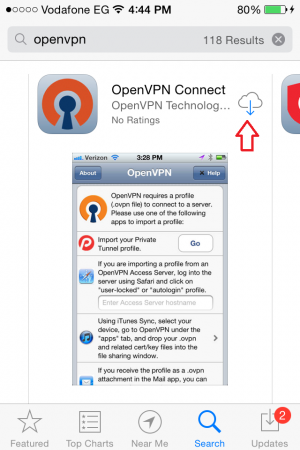
c) Once it has downloaded tap on “Open“.

d) This is how the application will appear:
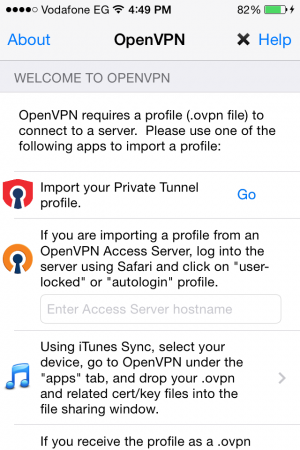
2- Downlaod server configuration file
a) Open the Safari browser and go to your VPN provider’s website (in this case it would be BVPN’s website).
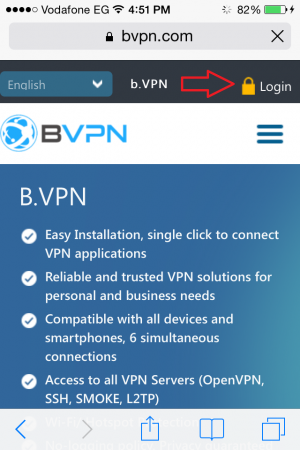
b) Login in to your account with your credentials.
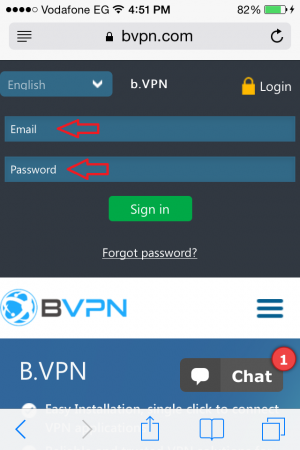
c) On your profile page tap on “View list of OpenVPN servers“.
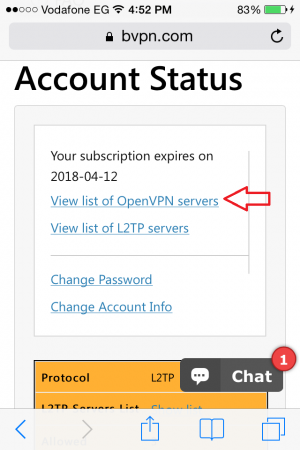
d) Scroll down to the server of your choice.

e) Scroll further down and tap on “Generate”
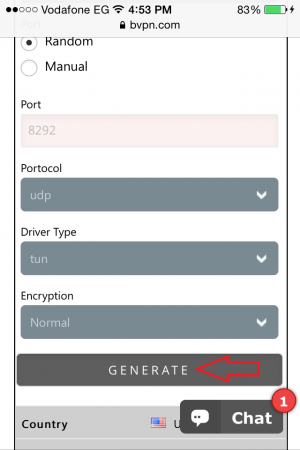
f) On the top right corner of the screen, tap on “Open in OpenVPN“.
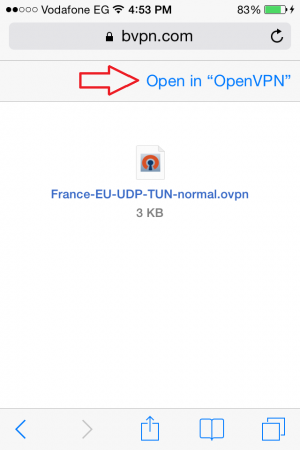
3- Configure in OpenVPN client
a) In the OpenVPN application tap on the green plus sign.
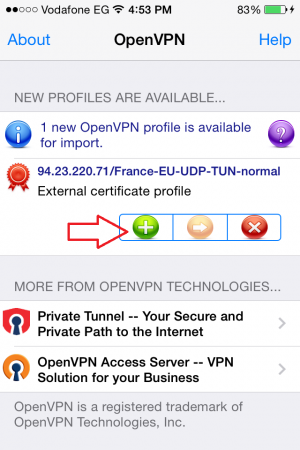
b) Enter your credentials of your VPN account
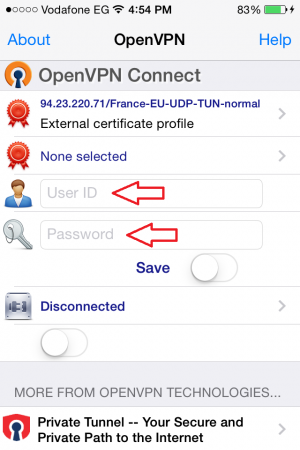
c) Tap on the button next to the word “Save”
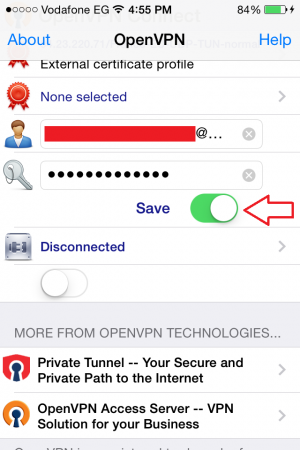
4- Connect to OpenVPN server
a) Tap on the button below the word “Disconnected”
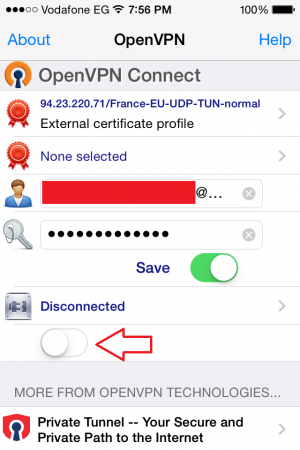
b) A pop-up window will appear asking you “Allow OpenVPN to enable VPN connection?” Select “Yes”.
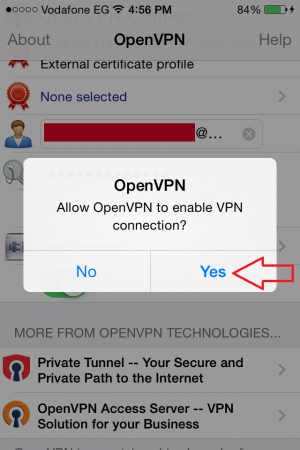
c) Wait for it while it connects. Once it is connected it will replace “Disconnected” with “Connected” and the VPN sign will appear on the top of the screen indicating that you are connected.
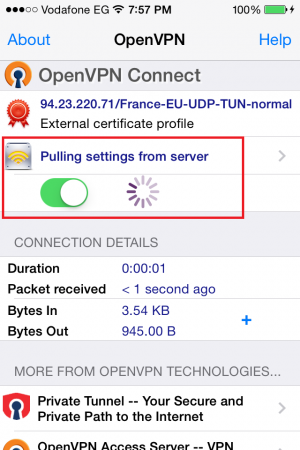

Note: You can easily disconnect from the VPN connection from the settings. Once you have completed these steps an additional item is automatically added in your main settings screen labeled “VPN”. By tapping that button you can easily connect or disconnect the VPN connection.
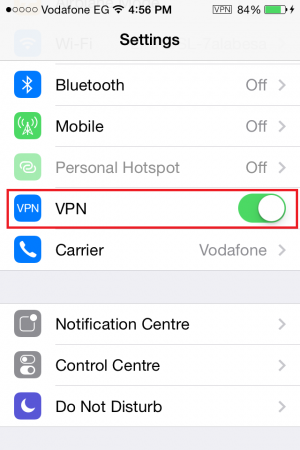
Conclusion
Even if you have the VPN provider’s iOS application on your iPhone, it most probably does not support OpenVPN connection on its own which is the most secure protocol when it comes to VPNs. This is why it is recommended to install the OpenVPN client alongside to make sure that your internet connection is completely secure.


