
Based on Arch Linux, Manjaro is a notably fast, light and user-friendly operating system that was developed in France, Austria, and Germany and is distributed by Linux to combine between the best of Arch OS and easy accessibility as well as efficiency. Manjaro is intended for tech-savvy users for many reasons. To begin with, Manjaro follows an intuitive installation process and comes with an auto-hardware detection. In addition, it is a very reliable and stable rolling-release model that can be used to install multiple kernels. It also has special Bash scripts to help its users manage graphics drivers.
In this tutorial, we will help you set up OpenVPN on Manjaro in only a few easy steps. Scroll down for more details.
I) Setting Things Up
1- First, you need to make sure that the networkmanager for OpenVPN is downloaded. You can check by running the following command after opening a terminal:
pacman -Q networkmanager-openvpn
2- The following should be displayed if the OpenVPN networkmanager is installed:
networkmanager-openvpn 1.0.6-2
3- In case the OpenVPN networkmanager not installed, you can install it by running the following commands:
pacman -S networkmanager-openvpn
systemctl restart networkmanager
II) Changing the DNS Servers
1- From the status bar, right-click on the network icon, and then select “Configure Network Connections”.
2- Right-click on your currently active internet connection, and then click on “Edit”.
3- Go to the “General configuration” tab, and then select “Automatically connect to VPN when using this connection”. In this way, you will be able to connect automatically to your VPN.
4- Go to the “IPv4” tab, and then click on “Method”.
5- Select “Automatic (Only addresses)” , and then type in your DNS server address in “DNS Server” field.
6- Click “OK”.
III) Downloading OpenVPN Configuration files
In this part, we will use bVPN as an example for VPN provider for demonstration purposes.
1- Log into your bVPN account.
2- Go to this link and download the confirguraiton files: https://www.bvpn.com/en/accounts/profile/openvpn_server_list/
3- Click on “Generate” after you choose your preferred VPN server.
4- Import the configuration files and when you are prompted with the message “Do you want to copy your certificates to /home/USER/.local/share/networkmanagement/certificates/?” Select “Yes”.
IV) Configuring the OpenVPN Connection on Manjaro
1- Right-click on the VPN profile you created, and then click on “Edit”.
2- Go to “General Configuration” tab, and then uncheck on “All users may connect to this network”.
3- Go to “VPN (OpenVPN)” tab, and then type in your VPN username and password.
4- Click on “Store” to save the changes you have made.
6- Connect to your VPN.
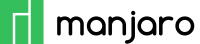


One thought on “How to Setup OpenVPN on Manjaro”
Hi,
I’m new newbie on manjaro ..
what do you mean :
‘type in your DNS server address in “DNS Server” field’ ?
Is it the IP adress of the VPN server ?
thanks