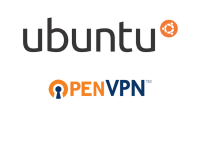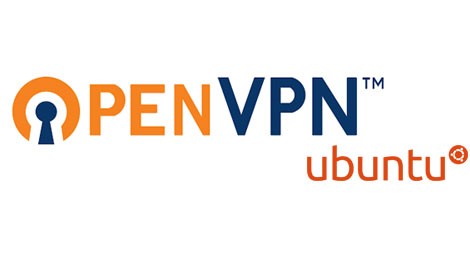
Ubuntu is the popular open-source operating system by Linux. It is the most user-friendly version of Linux ever released. Now when it comes to securing it with a VPN, it’s not as easy or supportive. The most advanced and most secure VPN protocol used by almost all VPN providers is the OpenVPN protocol. Since there are almost no VPN applications that are compatible with Ubuntu, in order to secure your online session with OpenVPN, it has to be setup manually with a slight workaround to be made first for Ubuntu to be capable of supporting OpenVPN. In this tutorial we will be going through the entire process of manually setting up an OpenVPN connection on Ubuntu. First we will start with the work around and then we will move to the standard configuration procedure.
Workaround
1- Click on the Menu button and type in “Terminal” to open the command terminal
2- In the “Terminal”, type in the following command: “sudo opt-get install network-manager-openvpn” and press enter
3- Information about the package installation will appear and you will be asked if you want to continue. Type in “Y” and press enter
OpenVPN Configuration
1- At the top of the screen click on the “Network Manager” icon
2- Go down to “VPN Connections” and select “Configure VPN”
3- At the top of the “Network Connections” window open the tab labeled “VPN”
4- On the right side of the “VPN” tab click on “Add”
5- In the “Choose a VPN Connection Type” window, click to open the drop-down menu and select “OpenVPN”
6- Click on “Create”
7- In the “VPN Editing” window, and in the field labeled “Gateway”, enter the IP address of the VPN server you want to connect to (this can be found in your VPN provider’s website)
8- In the fields labeled “Username” and “Password” type in your VPN credentials (these are the ones you use to sign in to your VPN account)
9- Go to your VPN provider’s website and download the “OpenVPN configuration file” of the server you want to connect to
10- Click the small “open” icon at the left side of the field labeled “CA Certificate” and open the configuration file that you downloaded
11- Click on “Advanced”
12- In the “OpenVPN Advanced Options” window, if you want to use a UDP connection, then in the field labeled “Use custom gateway port” type in 5555, 992, or 1194. If you want to use a TCP connection, then click on the checkbox labeled “Use a TCP connection” and in the field next to it type in 443, 5555, 992, or 1194.
13- Click on “Ok”
14- Back in the “editing” window, click on “Save”
Now that your configuration is complete you can connect normally.
Connection
1- On the top of your main screen, click on the “Network Manager” icon
2- Go down to “VPN Connections” and select the VPN connection you have just created
Using a VPN on Ubuntu or any other operating system for that matter, has become a very high priority recently due to the countless online hassles we face these days from censorship to monitoring to all kinds of online threats. Being able to set up a protocol as secure as OpenVPN on your Ubuntu device is the best way to stay safe and anonymous while browsing the web.