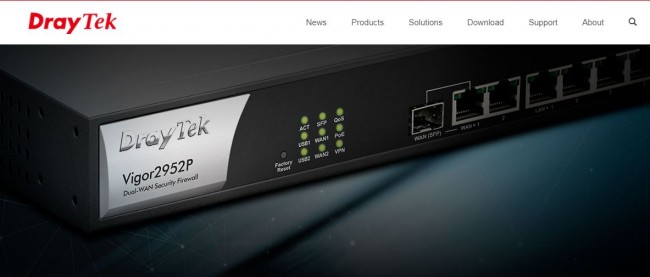
In this tutorial, we will show you how to setup PPTP VPN on DrayTek router through simple and easy steps. As a result, your network will be both secure and private. In addition, you will have the ability to bypass any geo-restrictions and get access to geo-blocked content on the internet.
Setting Things Up
Before starting the configuration process of your PPTP VPN on Draytek router, first you will need to set things up:
1- Be sure that your internet connection works properly.
2- Make sure that PPTP is supported by your Draytek router.
3- Make sure that your VPN service subscription is active (e.g: bVPN).
Configuring PPTP VPN on DrayTek Router
Access your DrayTek router’s default page (insert your username and password, usually “admin”), and then carry out the following steps:
1- From the menu on the left, choose VPN and Remote Access.
2- Next, choose Lan to LAN.
3- In order to create a new connection, click on any empty entry.
4- Insert a name for your VPN profile (e.g: bVPN PPTP) in the Common Settings field, and then choose Enable this profile.
5- Choose Dial-Out as Call Direction, and then make sure to check Always on checkbox.
6- In the Dial-Out Settings, select PPTP.
7- Now, insert the IP address of the VPN server you want to connect to.
8- In the specified fields, type in your VPN Username & Password.
9- Scroll down until you reach TCP/IP settings, and then disable RIP Direction.
10- In the “From the first subnet to the remote network, you have to do” field, Set NAT.
11-Choose Change default route to this VPN.
Voila! You have successfully Setup PPTP/L2TP VPN on DrayTek router.


