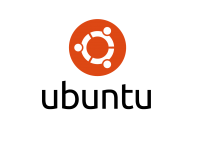Ubuntu is a Debian-based Linux operating system. It is considered the most popular operating systems among all Linux systems. This is due to many reasons but most of all it is the most user-friendly version ever made by Linux. You can get that from its name “Ubuntu” which in African means “human-ness” or “humanity to others“. It was named after the South African Philosophy of “Ubuntu”. Now, we know that Linux users are always keen on protecting their online security, online privacy, and online freedom. This is why it is important for Ubuntu users to know how to setup a VPN connection directly on their system. One of the most commonly used VPN protocols used is the Point-To-Point Tunneling Protocol or PPTP and today we will show you step-by-step how to configure it directly into your Ubuntu system.
Setting Up PPTP VPN on Ubuntu
Follow the steps below to correctly configure your PPTP VPN on your Ubuntu system.
1- On the main screen, click on the small “Network Manager” icon.
2- Go down to “VPN Connections” and then click on “Configure VPN”.
3- This will open the “Network Connections” window. Click on the tab in the top labeled “VPN”.
4- On the right side of the window click on “Add”.
5- A window will appear with a drop down menu labeled “Choose a VPN Connection Type”. Click to open the drop down menu and choose “Point-To-Point Tunneling Protocol (PPTP)“.
6- Click on “Create”.
7- In the window labeled with your connection name and in the field labeled “Gateway” enter the IP address of the VPN server you want to connect to (you can find it on the your dedicated profile page on the VPN’s website).
8- In the fields labeled “Username” and “Password” enter the VPN credentials you used when registering for a VPN account.
9- Click on “Advanced”.
10- In the “PPTP Advanced Options” window click to check all the boxes except for the one labeled “Allow Stateful Encryption” under “Security and Compression” and the one labeled “Send PPP Echo Packets” under “Echo”.
11- Click to open the drop down menu labeled “Security” and choose “All Available (Default)”.
12-Press “Ok” which will take you back to the window labeled with the connection name that you chose according to your VPN provider.
13- Click on “Save”.
14- Now the PPTP VPN connection is setup on your Ubuntu system and you can connect to it by clicking on the “Network Manager” icon in the top of the main page, selecting “VPN Connections” and then selecting the connection you created.
Now you have successfully established a secure PPTP VPN connection on your Ubuntu operating system and you can browse the internet with complete online security, online privacy, and online freedom.