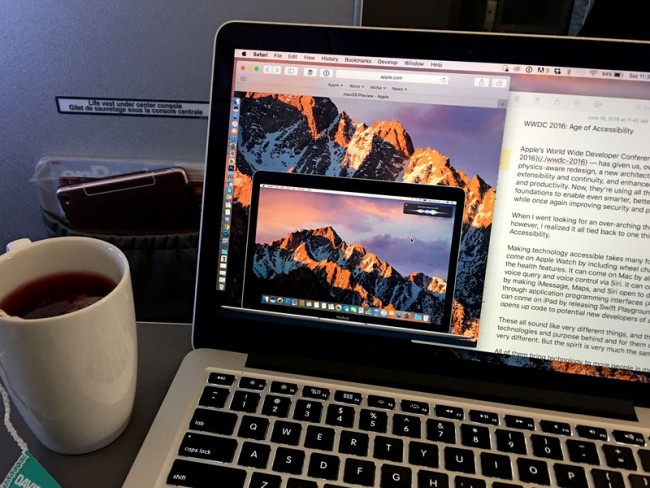
In this tutorial, we will help you setup and share IKEv2 VPN connection on Mac OS in simple and easy steps. Scroll down for more details.
Please note that before you start sharing your IKEv2 VPN connection, first you need to configure IKEv2 VPN on your Mac computer.
Setting up IKEv2 VPN on Mac OS
1- From the upper left corner of your desktop, click to open Apple Menu.
2- Choose System Preferences.
3- Once you are in the System Preferences window, click on Network.
4- Click on the (+) sign in order to add a new connection.
5- In the Interface field, choose VPN.
6- In the VPN Type field, choose IKEv2.
7- In the Service Name field, type in the name of your VPN connection (e.g: bVPN).
8- Once you have filled in this information, click on Create.
9- In the Server address field, insert the VPN server hostname you want to connect to.
10- As for the for the Remote ID and Local ID fields, use the same hostname.
11- Next, click on Authentication Settings.
12- Enter your VPN username and password in the Username/Password fields.
13- Click on OK to save the changes you have made.
14- Click on Apply for the changes to take effect.
Congratulations! You have successfully set up IKEv2 VPN on Mac OS. Good job!
Sharing IKEv2 VPN Connection on Mac
Now that you have created an IKeV2 VPN connection, you can easily share your connection on your Mac computer. Just follow the steps below:
1- Navigate to the upper-left corner of your screen, and then click on the Apple logo.
2- Choose System Preferences.
3- From the Internet & Wireless section, click on the Sharing button.
4- Select the the Internet Sharing icon on the left. If it’s already selected, untick it and select it once more to be able to continue with the next step.
5- From the Share your connection from list, choose your VPN connection.
6- Choose how you want your IKEv2 VPN connection to be shared, and then select Wi-Fi to be able to share your IKEv2 VPN (or Ethernet if applicable).
7- Scan for WiFi networks on your the device you want to share your IKEv2 VPN connection with and look for VPN connection hotspot you have just created. Select the connection and continue to connect normally.
Congratulations! You have successfully shared your IKEv2 VPN on Mac OS.



3 thoughts on “How to Setup and Share IKEv2 VPN on Mac OS”
Hello,
am I missing something here? As far as I am informed, only L2TP connections can be shared on a Mac. IKE VPN does not even show up on the list to chose from for sharing.
I would be glad to learn about a workaround, as I’ve been trzing to share my IKEv2 connection in vain so far.
Sincerely, Patric
These instructions are incomplete… For example, I was to setup my iMac to be the VPN server, and have my MacBook connect via VPN to my iMac. These instructions are for the client side, with no details as to what each of the setting are or should be.
Hi,
I am having the same trouble as Patric, IKEv2 connection doesn’t even show up on the list to choose from for sharing.
Has anybody solved this?