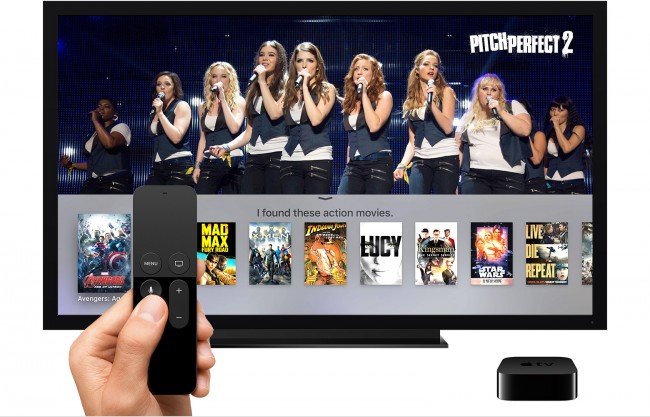
Like Roku or Chromecast, Apple TV is a device designed by Apple to stream online media such as music, movies and TV shows, such as: Netflix, Pandora, Hulu, HBO, BBC iPlayer, etc. Users can connect the device to their TV using a HDMI cable. The device can also connect to a TV through Wifi which convenient for most users. In order to get it running, you need to provide your Apple credentials as well as your Wifi connection details. In this way, you will turn your TV into a Smart TV to stream online content directly. One of the additional features is importing your photos from iCloud to view them on your Smart TV screen.
In this guide, we will show you how to protect your online data by setting up a VPN on Apple TV.
Setting Up VPN on Apple TV via Windows
I) Connecting to VPN
Before configuring a VPN on Apple TV, you need to first connect to a VPN. We will be using bVPN as an example of a VPN service for demonstration purposes.
1- Go to www.bvpn.com.
2- Register for an account.
3- Download bVPN software client for Windows.
4- Run the bVPN app on your Windows system and connect to any US server.
Now that you have connected to VPN, your computer will be acting as a Wifi hotspot connection to be able to use VPN on Apple TV.
II) Configuring VPN on Apple TV via Windows using Ethernet
Follow the steps below to be able to setup your VPN on Apple TV
1- From “Start” menu, click to open “Control Panel”.
2- Click on “Network and Sharing Centre”.
3- You will find more than one option on left-side panel, select “ Change Adapter Settings”.
4- Go to “Connection Properties”.
3- Click on the “Sharing” tab, and then choose “Allow other Network users to connect through this computer connection”.
That’s it! You can now connect your Apple TV to your running VPN connection on Windows.
Setting Up VPN on Apple TV via Mac
I) Connecting to VPN
Before configuring a VPN on Apple TV, you need to first connect to a VPN. We will be using bVPN as an example of a VPN service for demonstration purposes.
1- Go to www.bvpn.com.
2- Register for an account.
3- Download bVPN software client for Mac OS.
4- Run the bVPN app on your Mac OS computer and connect to any US server.
Now that you have connected to VPN, your computer will be acting as a Wifi hotspot connection.
II) Configuring VPN on Apple TV via Mac OS using Ethernet
Follow the steps below to be able to setup your VPN on Apple TV:
1- From “System Preferences”, choose “Sharing Option”.
2- Go to “Internet Sharing” and choose “Airport” mode under located under “Share Your Connection from”.
3- Next, go to “To computer using”, and then choose “Ethernet”. In this way, your Mac computer will act as a Wifi hotspot to enable you to connect to your Apple TV.
Et voila! You can now use your running VPN connection on Apple TV through Mac Ethernet.


