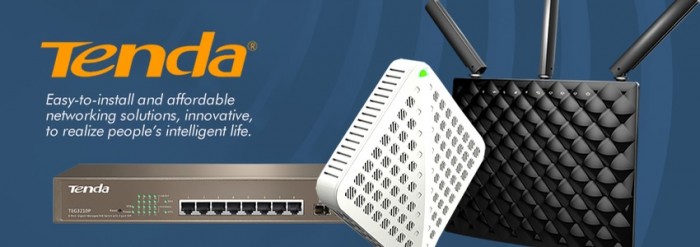
Based in Shenzhen, China, Tenda is an international company that was founded in 1999 with one very specific goal. This goal was to provide networking technologies which are reliable, affordable and very easy to install. Today they are a leading name in the networking industry and provide advanced networking products to both households and businesses. Their routers are extremely reliable and very easy to setup. Tenda routers provide their users with a very easy gateway to the internet, yet they do not provide them with the online security, online freedom, or online privacy. Here is where Virtual Private Networks or VPNs come in. VPNs are services that provide their users with features that give them the capabilities of bypassing any online restrictions and at the same time hiding their online identity and protecting their online security. Now once you establish that VPN connection through your Tenda router, you will be able to use all the online advantages of the VPN on all the devices connected to the router. Today we will go through the steps needed to setup a VPN connection on your Tenda router.
Setting Up VPN on Tenda Router
1- In order to setup the VPN connection on the router we first need to access the setup page of thee router. Open your browser and type in the address of Tenda’s setup page. Usually it’s http://192.168.1.1 but incase it’s not you can always refer to the router’s manual to know the exact Default Gateway Address. Another important thing is that you have to set your network settings in the computer to automatically obtain IP address, if you need to connect through Ethernet.
2- Under “Internet Connection Setup” click on “Advanced”.
3- Under the “Advanced” tab, make sure that “Internet Connection Setup” is selected on the left.
4- Click to open the drop down menu next to “Internet Connection Type” and select “PPTP/L2TP”.
Note: At this point your IP address will change but your connection is still not secured with an encryption. This is because the connection is not using IPSec, yet.
5- In the Field labeled “PPTP/L2TP Server Address”, enter the IP address of the VPN server you want to connect to. You can find that in the VPN provider’s website in the section of your profile when you sign in.
6- In the fields labeled “Username” and “Password” enter your VPN credentials that you used when you registered for the VPN service.
7- Click to open the drop down menu labeled “Address Mode” and from it select “Dynamic”.
8- Click on “Ok” at the bottom of the page.
9- From the list on the left side of the page click on “DNS Settings”.
10- Click on the checkbox labeled “Enable Manual DNS Assignment”.
11- In the “Primary DNS Server” and “Alternate DNS Address” fields enter the Public Google DNS or other Open DNS addresses.
12- Click on “Ok” then restart the router.
Now you have successfully setup a VPN connection on your Tenda router which any device connected to it will enjoy the advantages of being secured with a VPN connection.


