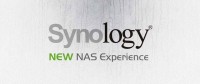In this tutorial, we will show you how you can easily setup PPTP VPN on Synology NAS. It is important to follow the step-by-step guide below to ensure that the VPN configuration process is carried out properly. Scroll down for more details.
Configuring PPTP VPN on Synology NAS Manually
Follow the steps below to successfully setup PPTP VPN on your Synology NAS router:
1- Using valid admin credentials, please login to your Synology NAS device.
2- Head over to Control Panel, and then click on Network.
3- Click on Network Interface, and then click on the LAN menu to expand it.
4- From the LAN menu, click on Edit.
5- While on the Edit menu, select the IPv6 tab (you will find it next to IPv4 tab), and then choose “OFF” from the dropdown menu to deactivate it.
6- Hit OK.
7- Now, you will need to create a new PPTP VPN profile. Go back to the Network Interface (Control Panel > Network > Network Interface).
8- Click on Create, and then select Create VPN Profile.
9- Right after clicking on Create VPN Profile, you will be able to see VPN Connection Method. Choose PPTP as your VPN connection method, and then hit the Next button to proceed.
10- You will now be taken to another screen called General Settings where you will need to fill in some information in the specified fields as shown below:
*Profile Name: enter a name for your newly created VPN connection to be able to easily identify it in the future.
*Server Address: enter the IP address of the PPTP VPN server you want to connect to.
*Username: type in your VPN username.
*Password: type in your VPN password.
11- After filling in the details listed above, click on Next to proceed. You will be directed to the Advanced Settings window, select the following details:
*Authentication : MS CHAP v2.
*Encryption : Maximum MPPE (128 bits).
*Use default gateway on remote network : Activated.
*Allow other network devices to connect through this Synology server’s Internet connection : Only activate if required.
*Reconnect when the VPN connection is lost : Activated.
On the Network Interface screen you will now be able to see the new VPN profile. Click on the new VPN profile and then click Connect and wait till it shows the status as Connected. Voila! You have successfully setup PPTP VPN on Synology NAS. Good job!