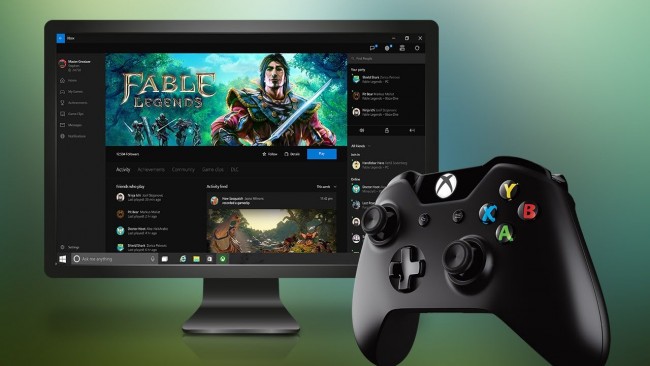
Xbox consoles have remarkably evolved across multiple generations of to become one of the best gaming consoles in the market today. Wth consoles like Xbox 360/One, the gaming universe has become the social media of gaming. Gamers can play all kinds of games offline and also online with other players from around the world. They can chat with their friends, make new friends while playing their favourite games.
The Xbox family is no longer restricted to gaming, but it now also includes other forms of online entertainment and unlimited access to online streaming services, like: Netflix, Hulu, HBO, Pandora, Sling TV, Amazon Video, NASCAR, Youtube, etc. Sadly, not all services are available for viewers worldwide. A lot of services are regionally restricted to certain locations which makes it difficult for internet users in other parts of the world to get access to those services. For example, Pandora and Netflix are only available in USA, which means that if you are located outside the US, you cannot access either of them. That is why, VPN (Virtual Private Networks) are used by many netizens to bypass geo-restrictions and get access to those services. A VPN works by masking your real IP address, which indicates his/her geolocation, and providing your with a fake IP address (e.g: US IP address) so it would appear to services such as Netflix that you are browsing from the US, hence, gives your access to use its services.
In this tutorial, we will show you how you can easily setup VPN on Xbox One or Xbox 360 through Windows.
Configuring VPN on Xbox One or Xbox 360 through Windows
1- Use a crossover cable to connect your Xbox One or Xbox 360 to your computer.
2- At the bottom left corner of your screen, click on the “Windows” icon to open the “Start” menu.
3- From the “Start” menu, click on “Control Panel”.
4- From “Control Panel”, click on “Network and Sharing Centre”.
4- On the left side panel, you will find several options. Click on “Change Adaptor Settings”.
5- Right click on your VPN connection, and then choose “Properties”.
6- The “Properties” window will now open. Click on the “Sharing” tab.
7- Mark the checkbox that says “Allow other network users to connect through this computer’s internet connection”.
8- Next, click on “Home Networking Connection” option. A drop down menu with all the connections available on your computer will expand. In most case, a connection called “Xbox” will be shown, if not, you can then select the connection you wish to share with your console.
7- After that, click “OK”.
8- Open your VPN application, and connect to the server you prefer.
9- Now, go to your Xbox One or Xbox 360 controller, and then press on “LIVE” to display the menu.
10- Head over to the “Settings” tab, and then choose “System Settings”.
11- Choose “Network Settings”.
12- Accept all settings available, and then process to “Test Connection”.
13- Once done, log into your Xbox One or Xbox 360 account.
Congratulations! You have successfully connected your VPN to Xbox One/360.


