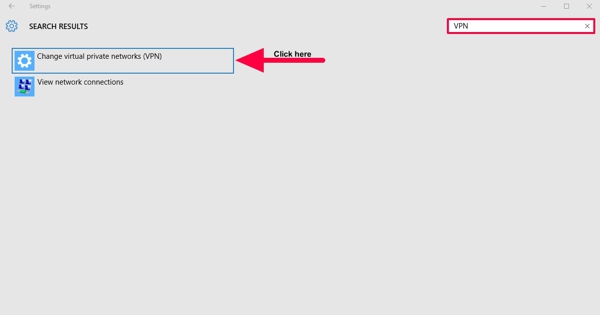VPN is an abbreviation for a Virtual Private Network, a safe tunnel between two appliances that Protects your personal information by encrypting it and hiding your IP address to be able to browse websites safely, and to anonymously show to be at any place you select.
After updating from Windows 8.1 to Windows 10, there was a problem:
1. The Wi-Fi is inoperative:
You can’t approach the internet while connected to the VPN through the local network.
2. Networking component on Windows 10 Build 10130 aren’t managed because of The Cisco VPN Installer error 27850.
So if you have an ancient VPN client, in particular from Cisco, configured on the old version of Windows you used to have, Microsoft says that piece of software is for certain the cause of this problem on Windows 10, and doing so many reboots or safe-mode investigations won’t solve the problem we are facing.
You can for certain knows that this is the issue you have if the Wi-Fi adapter bellow appears as it’s working with compatible drivers setup, and nothing you do will solve the problem if it’s rebooting the PC or reinstalling the driver.
Find out how to setup OpenVPN on Windows 10 HERE
This is how to solve all that and make your Wi-Fi work again in Windows 10 in case VPN not working
1. Set Command Prompt as Admin by right clicking the Start button and pressing Command Prompt (Admin) from the menu that will be shown.
2. You must write this command “reg delete HKCR\CLSID\{988248f3-a1ad-49bf-9170-676cbbc36ba3} /va /f
3. Press the Enter Key.
4. Write the coming command, and press Enter just for one more time:
netcfg -v -u dni_dne.
5. The best thing to do now is to restart your computer.
6. Take a good look at your Wi-Fi settings.
7. Now all the networks around you will be apparent and you can connect to the network you want easily.